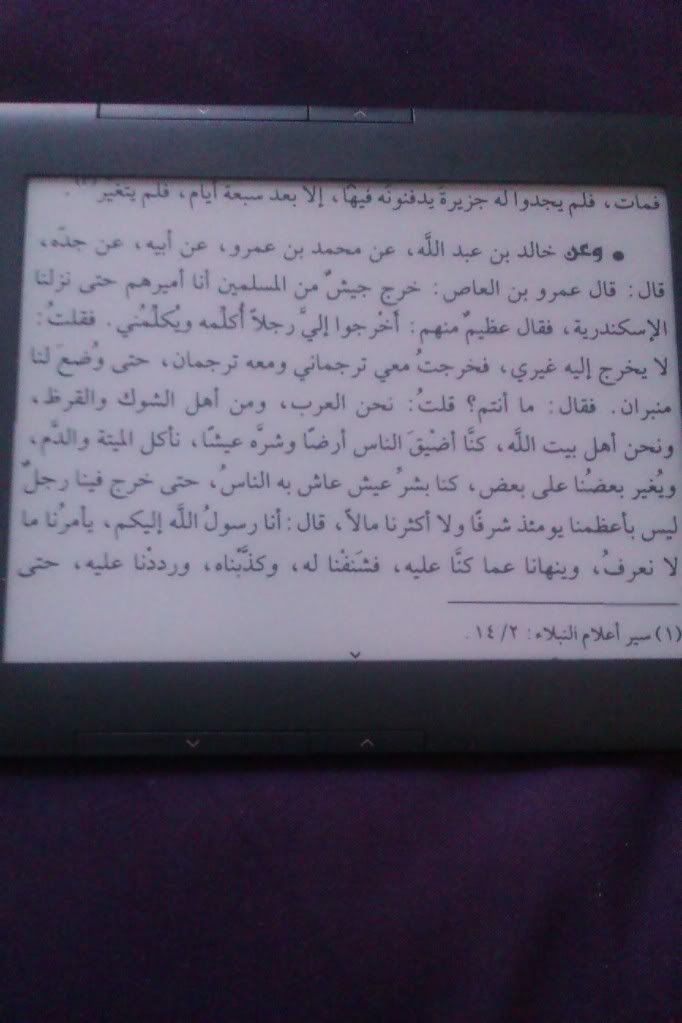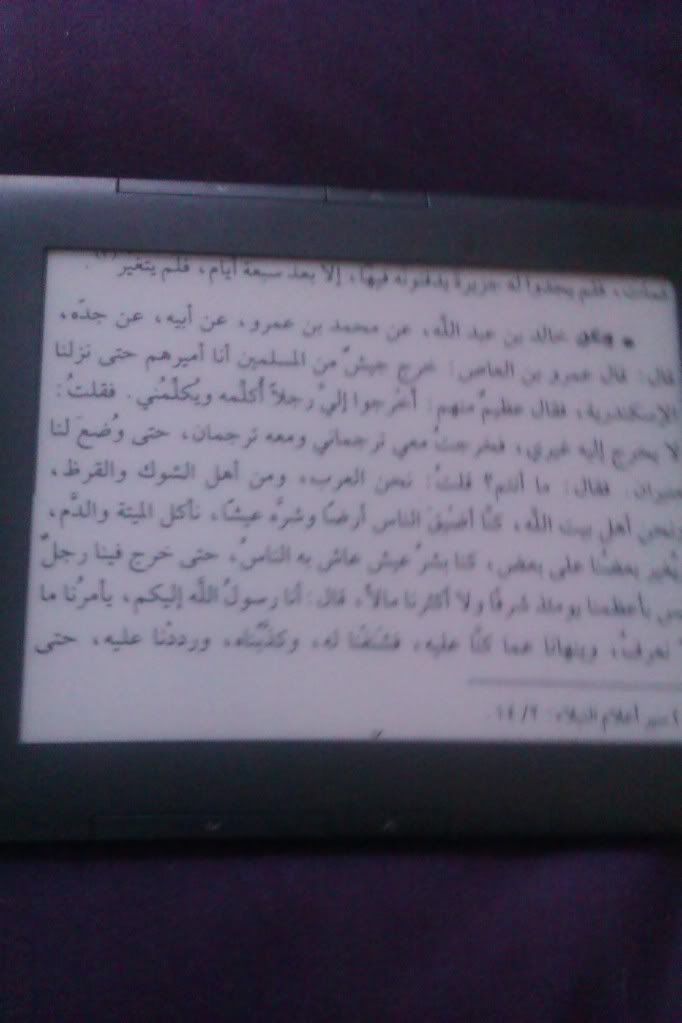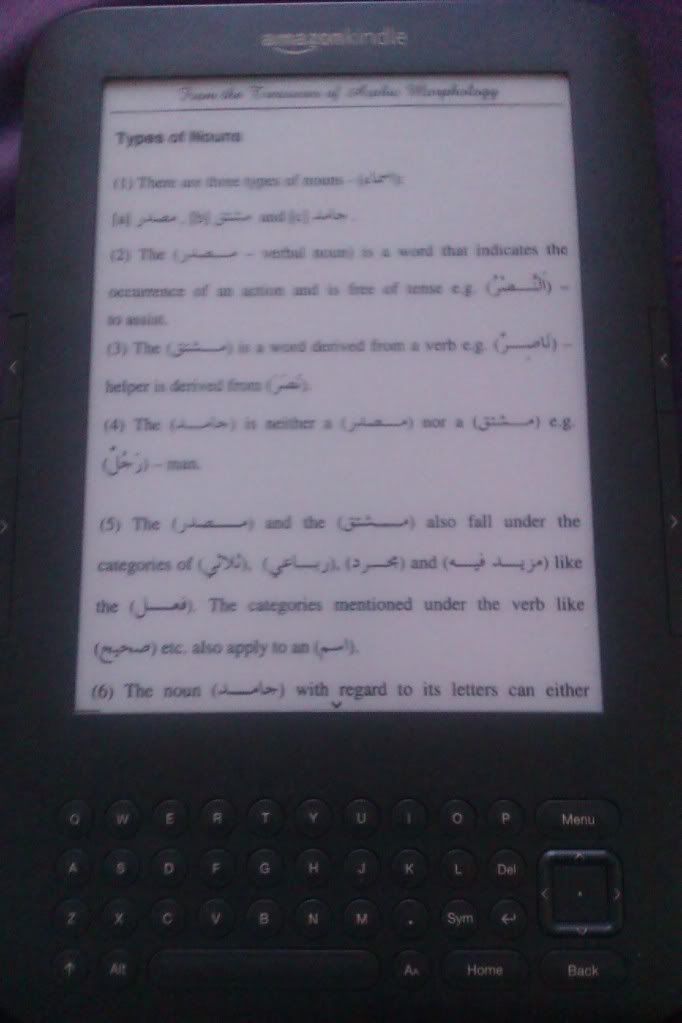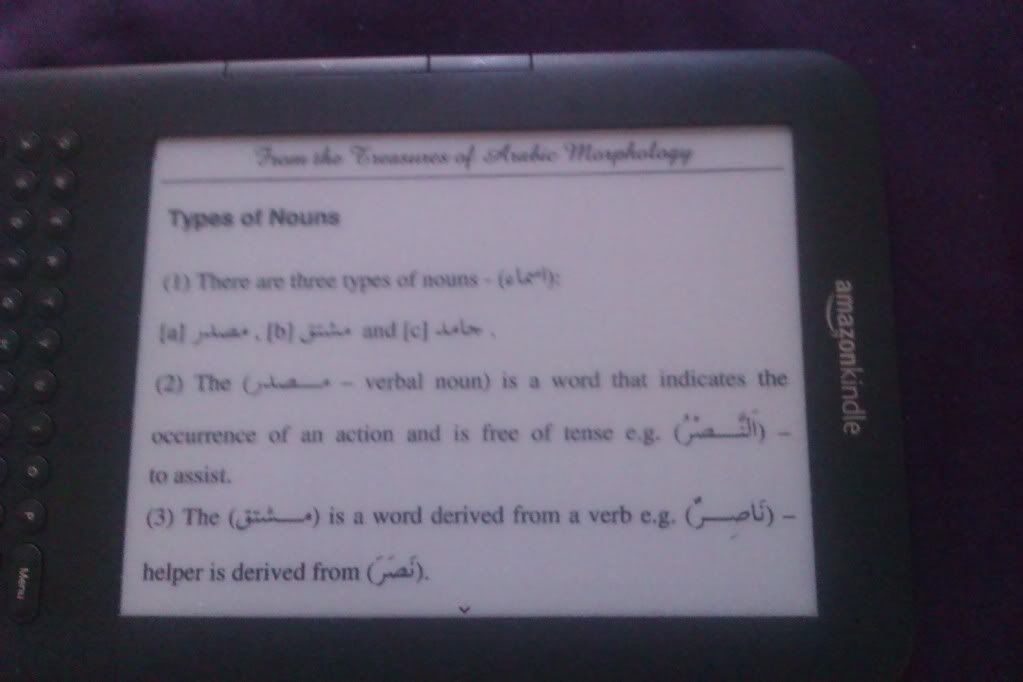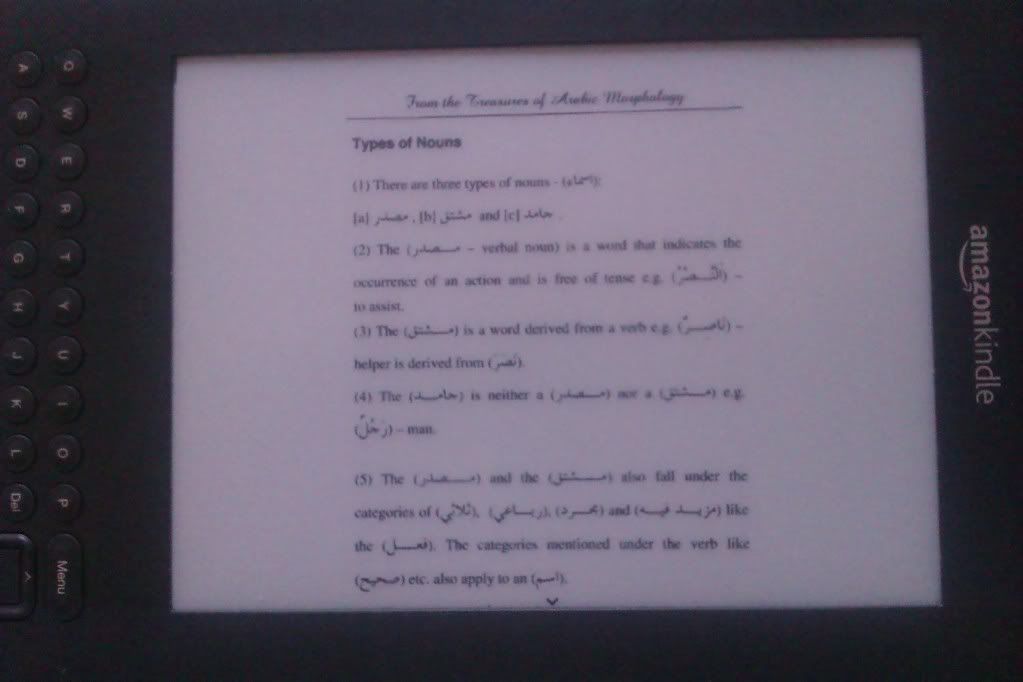Saturday, 26 May 2012
Monday, 21 May 2012
How to Install Duokan Lite on Kindle 3.3 - Detailed Instructions
Files you need:
You can download them all from HERE (zip format)
http://ia600605.us.archive.org/27/items/InstallDuokanLitewithEnglishSupportOnKindle3_499/InstallDuokanLitewithEnglishSupportOnKindle3.zip
To install Duokan on Kindle 3, do the following steps:
1 - Install the Kindle Jailbreak (choose the one which suits your model, mine is for the wifi only kindle 3).
To install it, copy the Jailbreak bin file into the root folder (the main folder) of your Kindle.
Then on your Kindle - go on: Menu - 'Settings'. Then click on Menu again, 'Update Kindle'.
Your kindle should restart and it should say 'Updated software' with a nice tick.
2 - Now you have the Jailbreak installed, you need to install Launchpad.
Launchpad will allow you to 'launch' the Duokan operating system when you restart your kindle in a later step.
Installing Launchpad is exactly like installing the Jailbreak, except you copy the Launchpad bin file on the Root/main folder of your Kindle.
Launchpad.bin (copy into Kindle root/main folder) - (click on menu on your kindle) - Settings - (click menu on your kindle again) - Update Kindle.
It will restart again and 'Update successful'.
3 - Now Launchpad is installed, you will copy the 'duokan.ini' file direcrly into the (automatically created) new launchpad folder.
4 - You will now uninstall the jailbreak (because Duokan CANNOT be installed with a jailbreak. [you installed the jailbreak before to install launchpad, but now its not needed.] )
To uninstall the Jailbreak, you simply copy the Uninstall Jailbreak bin file into the root folder and update your kindle.
5 - Once the kindle is updated and restarted:
You will copy the Duokan_system folder into the main root folder of the Kindle.
Do NOT copy any duokan bin files onto the kindles root folder (because it won't be needed).
6 - At this stage, have your Kindle atleast 50% charged.
Restart your Kindle, and when it is on the loading Kindle page, quickly press Shift (the upward pointing arrow next to 'Alt') and press letters 'F' and 'D'. These 3 buttons are pressed separately one after the other, quickly.
Shift F D
It should say 'Successful' at the bottom of your screen (this means the launchpad has launched Duokan successfully, thank God.)
7 - Wait for a little while for it to load, a box should come up which says 'Q' (Duokan), 'W' (Kindle.)
Type 'Q' - this loads Duokan operating system.
If you type 'W' - this loads the Kindle default operating system (which you already use right now.)
If you don't get to press it quick enough, don't worry - just restart your kindle after the kindle operating system loads. Then press 'Q' again when the box with the options come up. (It might take you a few times, that's not a problem.)
8 - Once Duokan Lite loads - it will be in chinese, you can change the language to English by clicking on:
'Menu - Language Settings [shortcut: letter 'S'] - English'
That is Kindle lite installed on your Kindle 3.3 or 3.2 :)
If you go on http://en.duokan.com - you can click on FAQ's to find out how to change screensavers on the Duokan operating system.
Jailbreaks install and uninstall bin files /
Launchpad install+uninstall bin files /
Launchpad install+uninstall bin files /
Duokan_system (called DK_system) /
duokan.ini (the configuration settings file 86kb)You can download them all from HERE (zip format)
http://ia600605.us.archive.org/27/items/InstallDuokanLitewithEnglishSupportOnKindle3_499/InstallDuokanLitewithEnglishSupportOnKindle3.zip
To install Duokan on Kindle 3, do the following steps:
1 - Install the Kindle Jailbreak (choose the one which suits your model, mine is for the wifi only kindle 3).
To install it, copy the Jailbreak bin file into the root folder (the main folder) of your Kindle.
Then on your Kindle - go on: Menu - 'Settings'. Then click on Menu again, 'Update Kindle'.
Your kindle should restart and it should say 'Updated software' with a nice tick.
2 - Now you have the Jailbreak installed, you need to install Launchpad.
Launchpad will allow you to 'launch' the Duokan operating system when you restart your kindle in a later step.
Installing Launchpad is exactly like installing the Jailbreak, except you copy the Launchpad bin file on the Root/main folder of your Kindle.
Launchpad.bin (copy into Kindle root/main folder) - (click on menu on your kindle) - Settings - (click menu on your kindle again) - Update Kindle.
It will restart again and 'Update successful'.
3 - Now Launchpad is installed, you will copy the 'duokan.ini' file direcrly into the (automatically created) new launchpad folder.
4 - You will now uninstall the jailbreak (because Duokan CANNOT be installed with a jailbreak. [you installed the jailbreak before to install launchpad, but now its not needed.] )
To uninstall the Jailbreak, you simply copy the Uninstall Jailbreak bin file into the root folder and update your kindle.
5 - Once the kindle is updated and restarted:
You will copy the Duokan_system folder into the main root folder of the Kindle.
Do NOT copy any duokan bin files onto the kindles root folder (because it won't be needed).
6 - At this stage, have your Kindle atleast 50% charged.
Restart your Kindle, and when it is on the loading Kindle page, quickly press Shift (the upward pointing arrow next to 'Alt') and press letters 'F' and 'D'. These 3 buttons are pressed separately one after the other, quickly.
Shift F D
It should say 'Successful' at the bottom of your screen (this means the launchpad has launched Duokan successfully, thank God.)
7 - Wait for a little while for it to load, a box should come up which says 'Q' (Duokan), 'W' (Kindle.)
Type 'Q' - this loads Duokan operating system.
If you type 'W' - this loads the Kindle default operating system (which you already use right now.)
If you don't get to press it quick enough, don't worry - just restart your kindle after the kindle operating system loads. Then press 'Q' again when the box with the options come up. (It might take you a few times, that's not a problem.)
8 - Once Duokan Lite loads - it will be in chinese, you can change the language to English by clicking on:
'Menu - Language Settings [shortcut: letter 'S'] - English'
That is Kindle lite installed on your Kindle 3.3 or 3.2 :)
If you go on http://en.duokan.com - you can click on FAQ's to find out how to change screensavers on the Duokan operating system.
Friday, 18 May 2012
Download Link: Duokan Lite (English built in for Kindle 3.3)
Download Duokan Lite (English built in for Kindle 3.3) ;
http://ia600300.us.archive.org/20/items/DuokanLiteForKindle3.3_60/Lite1014.1225.rtm.zip
Most sites linking to this take ages to download and are in chinese (so hard to know where to download the file). This link will allow you to download it quickly.
http://ia600300.us.archive.org/20/items/DuokanLiteForKindle3.3_60/Lite1014.1225.rtm.zip
Most sites linking to this take ages to download and are in chinese (so hard to know where to download the file). This link will allow you to download it quickly.
Intro to my Kindl3 keyboard blog
Hi guys, peace be with you (as-salaam 'alaykum).
I'll be addressing alot of the unanswered questions in this blog, like:-
1 - How to install Duokan Lite (a kindle device operating system which is better than the original one installed by amazon). I will try to make a video on how to install it step by step because it has better zoom features, and better PDF reading capabilities.
2 - I will post pics, or make a video on how other exotic languages (like the Arabic language looks like) on the pdf reader on the kindle 3 (keyboard).
I'll try posting more tips which are rare to find about the kindle device.
Enjoy your stay here! :D
Subscribe to:
Posts (Atom)